HubSpot
Connect Alloy with HubSpot to prototype with live customer data from your CRM.
Setup guide for Alloy
Alloy integrates with HubSpot tickets, which lets users:
- Move quickly from idea to execution through AI prototypes based on ticket information.
- Allows teams to recreate their existing product pages in high fidelity, creating prototypes that look and behave like the real product from day one.
Install the app
To install the app, you can either visit the marketplace listing here, or start from your Alloy account here. Here is a step by step guide for starting from an Alloy account:
- Log in to Alloy here
- Click your workspace dropdown in the top left > "Settings"
- Click "Directory" under "Integrations", then click "HubSpot"
- Click "Connect" in the top right corner
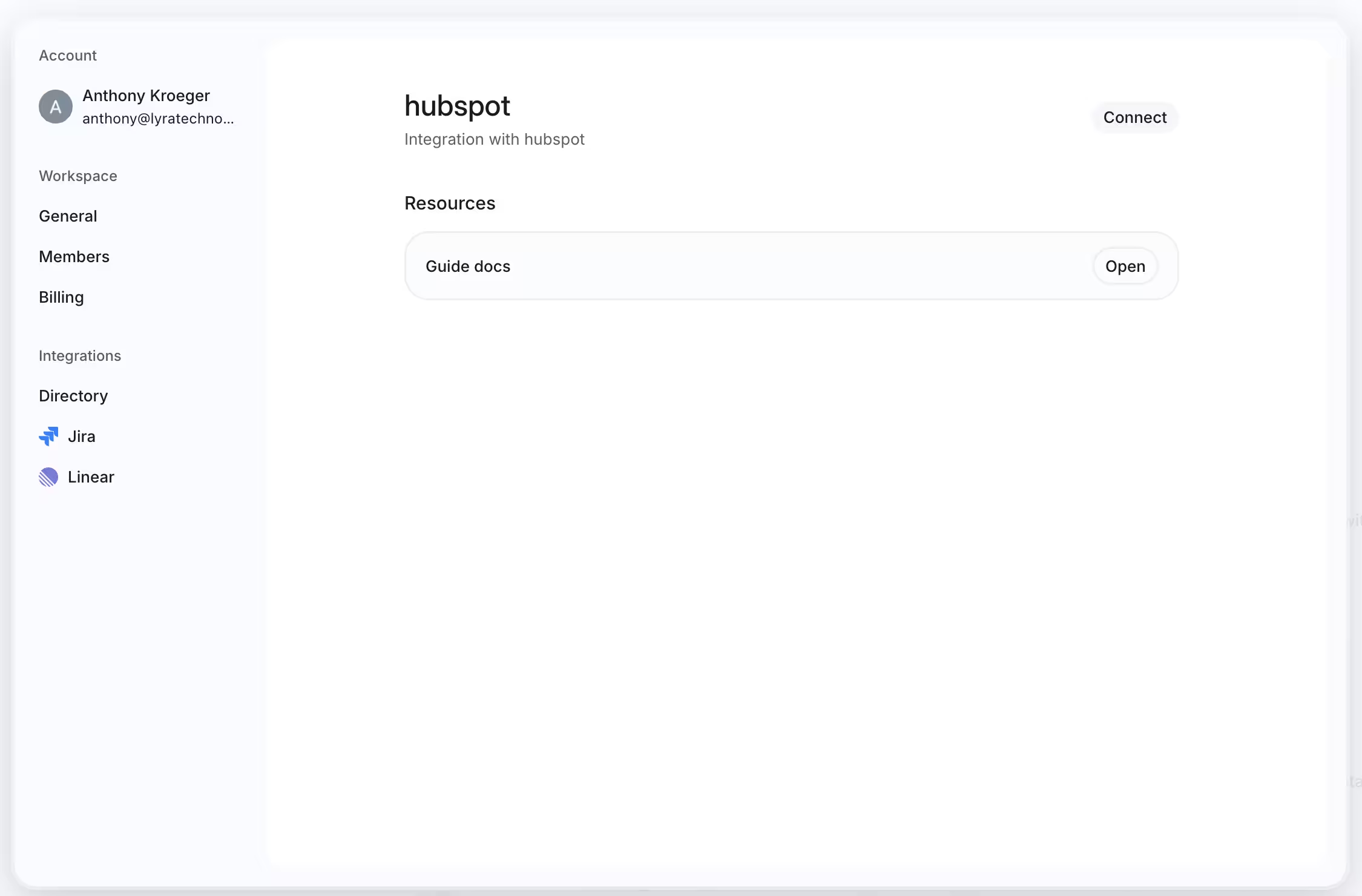
- Select your HubSpot account and click "Choose Account"
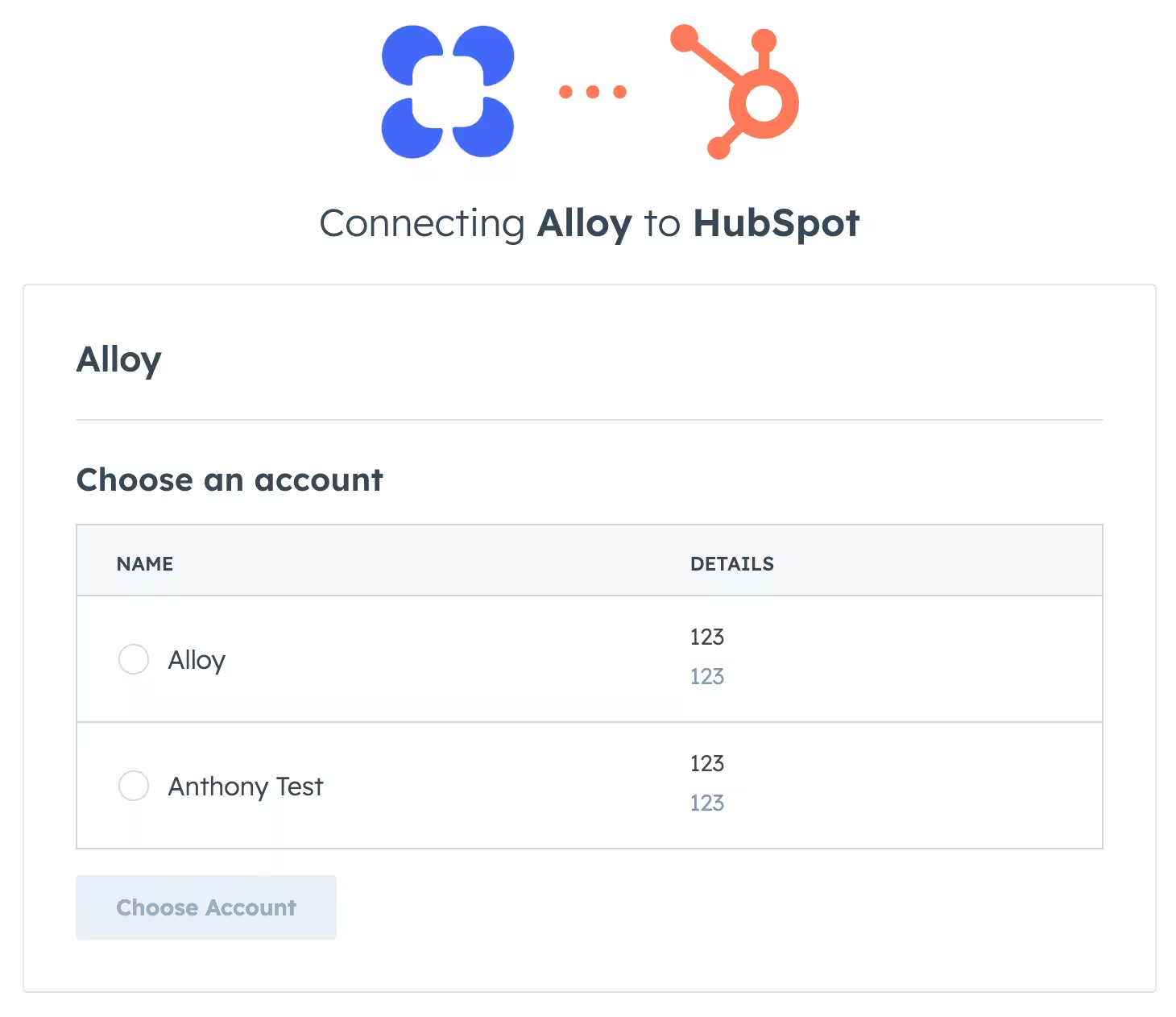
- Review the requested scopes on this screen and click "Connect app"
- You will be redirected to HubSpot and you can now start using the integration when viewing a ticket.
Configure the app
- When viewing a ticket, click Customize in the top right here:
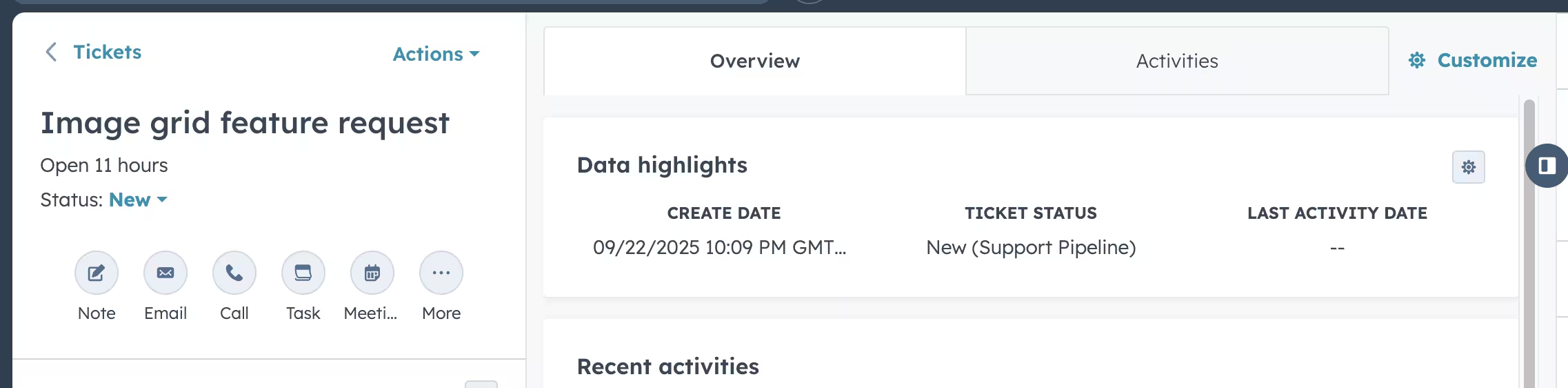
- Select the view you want to add the Alloy card into, e.g. Default view
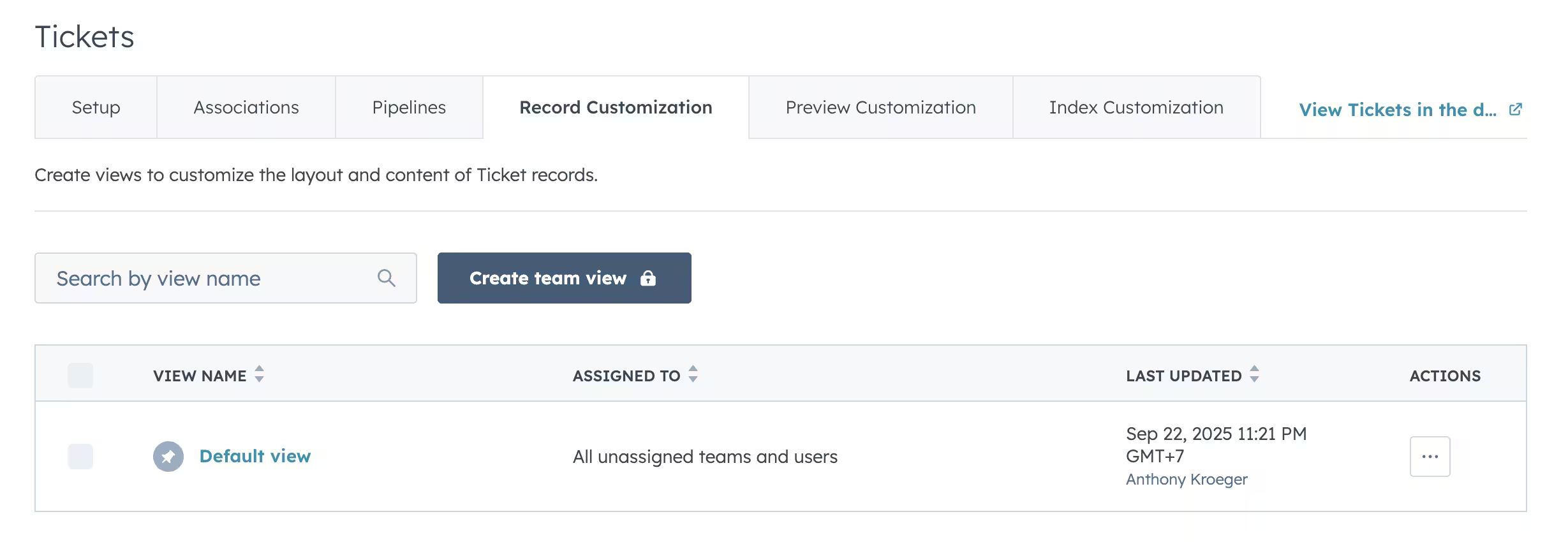
- Hover at the bottom and click "Add card"
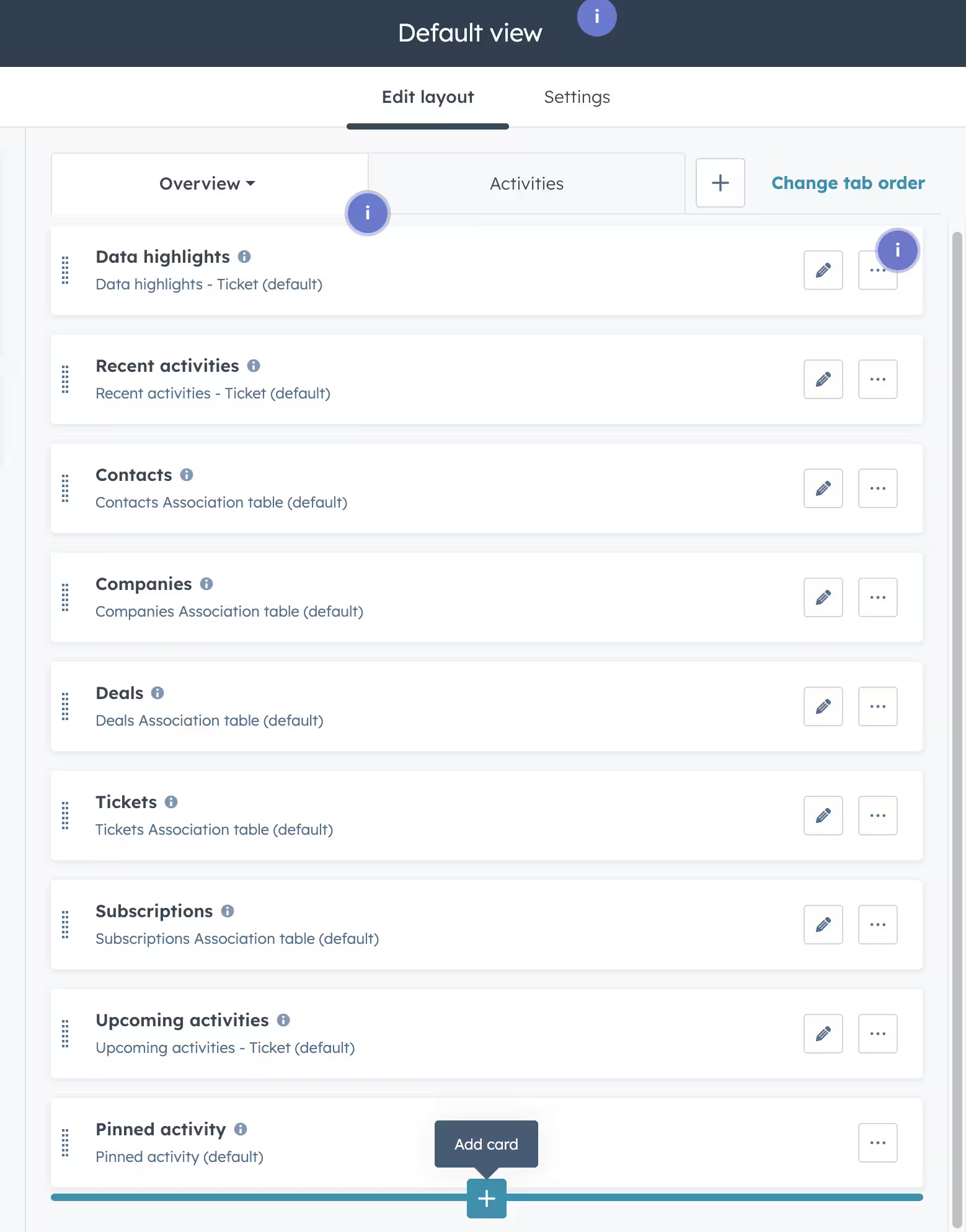
- Find "Alloy" in the card library and add it, then click save and exit
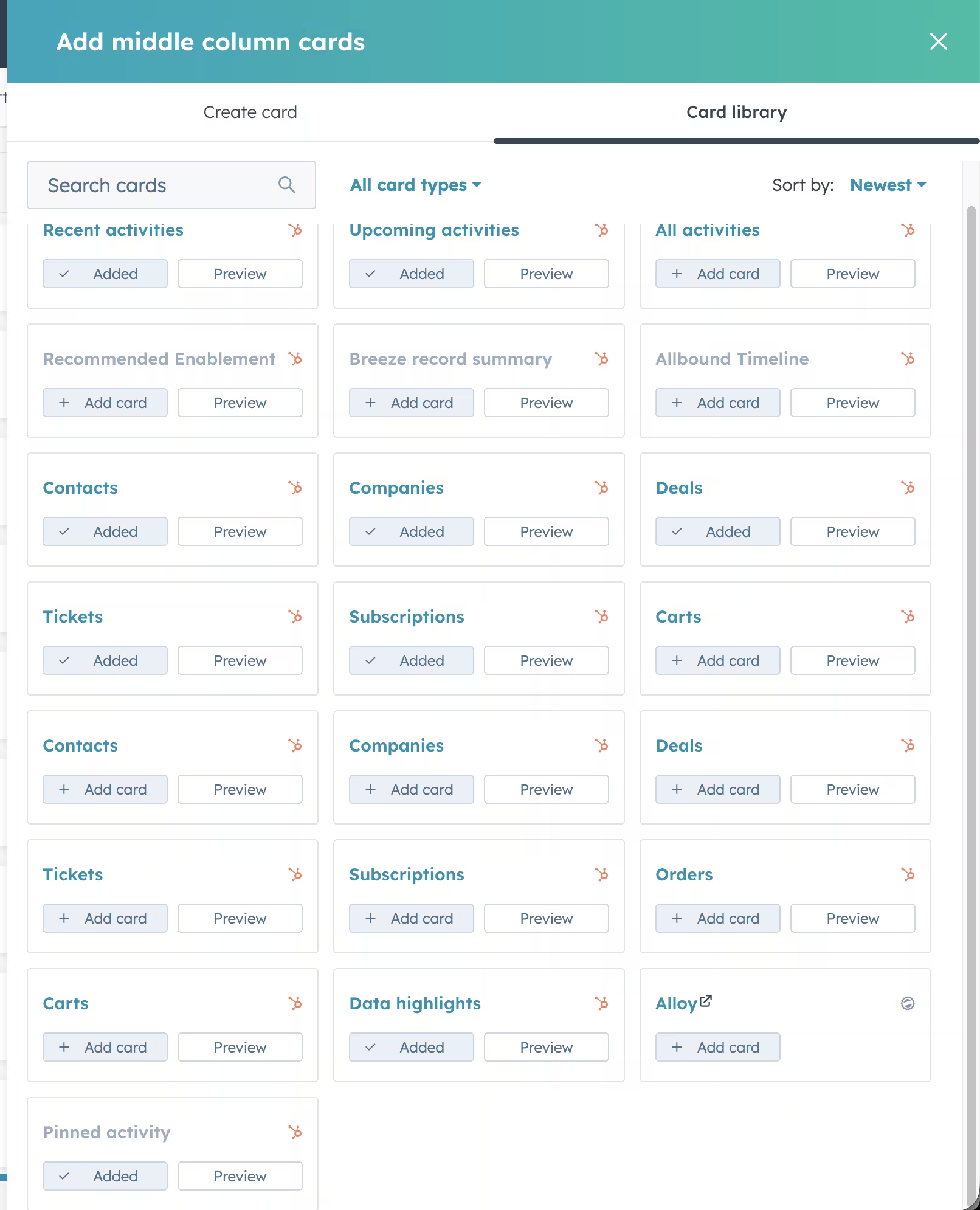
Use the app
Click "Create Prototype" to generate a new prototype with AI based on the ticket title and description that you are currently viewing.
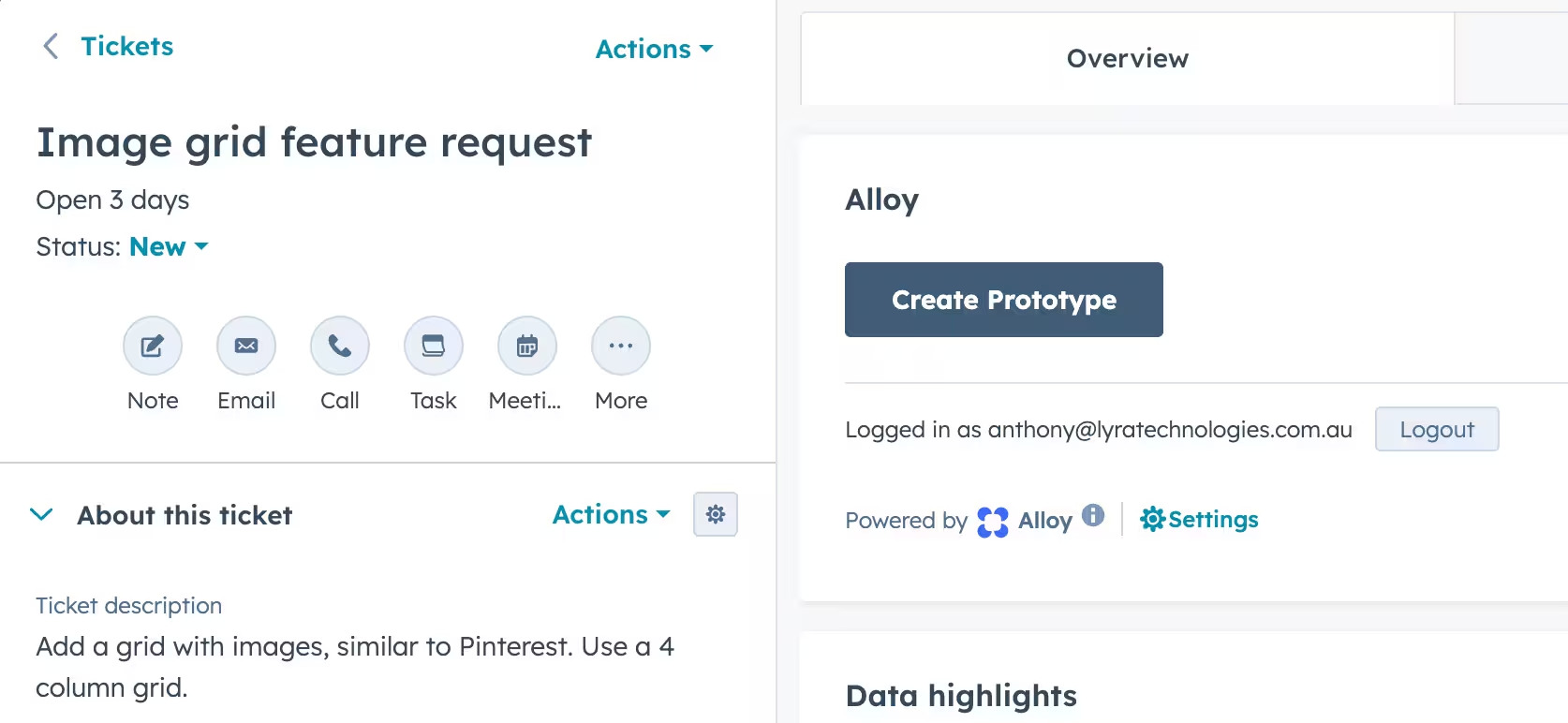
Click "Open Prototype" to view the prototype in Alloy, or the trash icon to delete it and generate a new one.
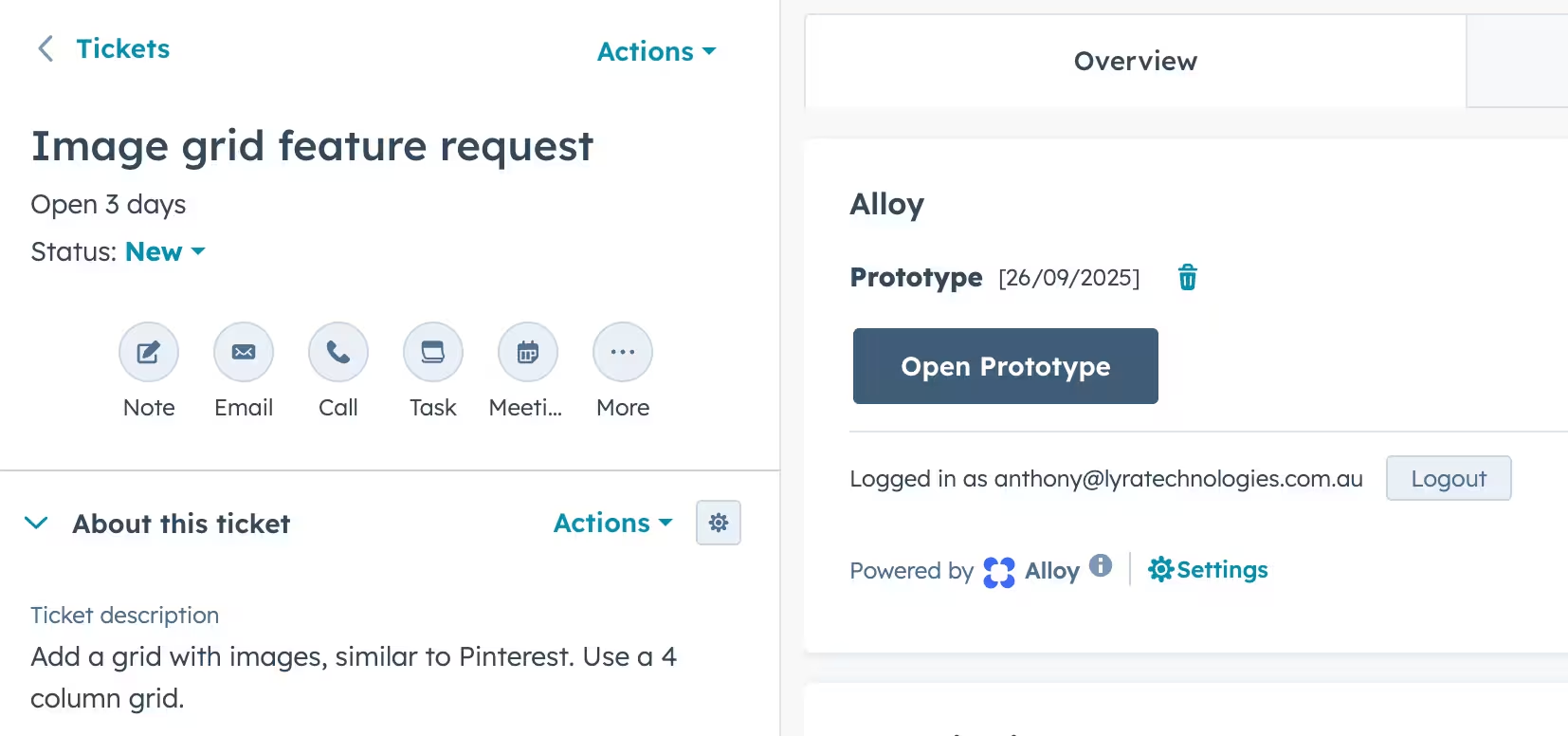
Disconnect the app
Clicking "Logout" clears your data stored by Alloy that was necessary to use the integration. You can also uninstall the app directly from your connected apps list in HubSpot.
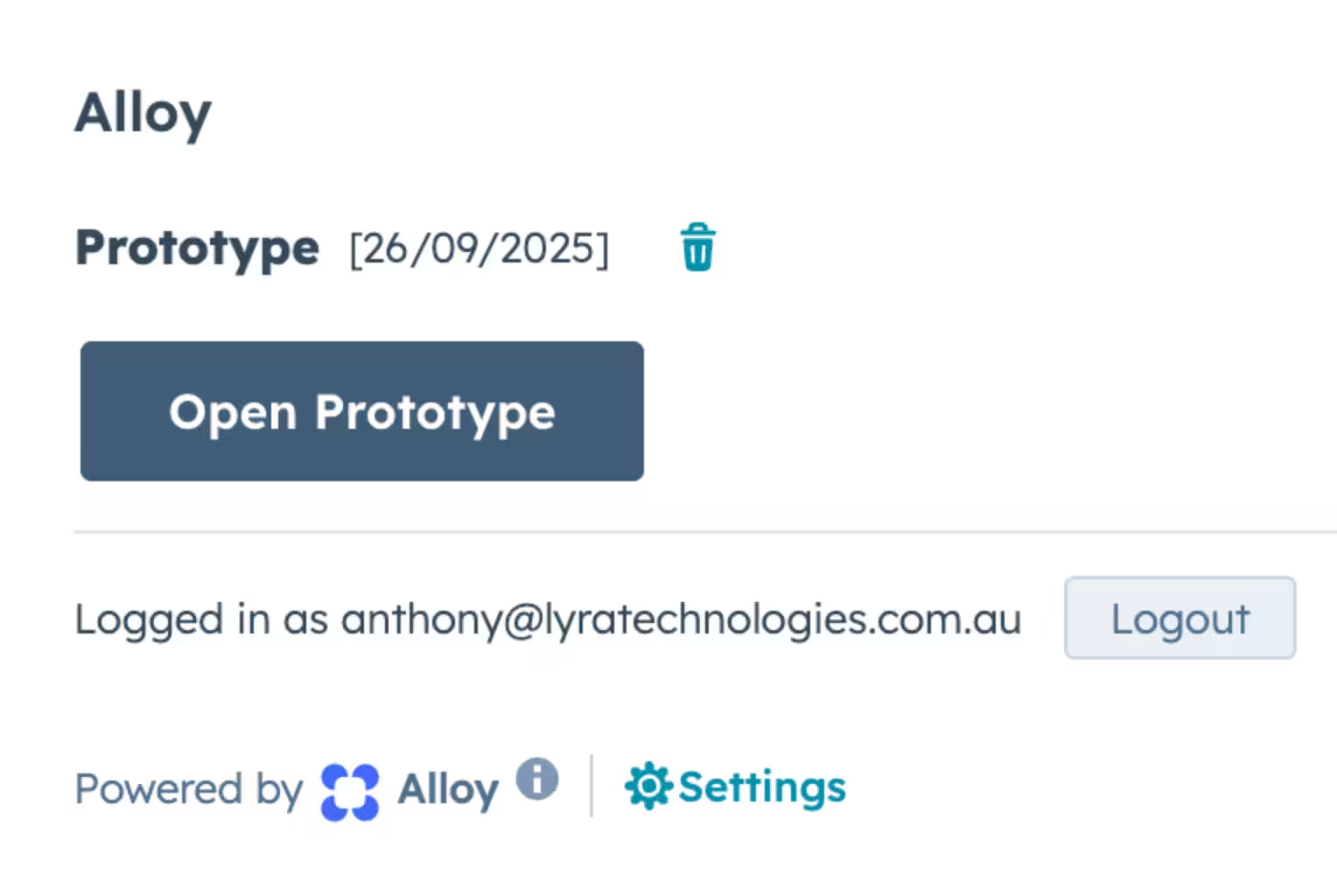
Uninstall the app
To uninstall Alloy from your HubSpot account, follow the instructions in this HubSpot Knowledge Base article.